Subnet The main purpose of subnetting is to help relieve network congestion. Congestion used to be a bigger problem than it is today because it was more common for networks to use hubs than switches. When nodes on a network are connected through a hub, the entire network acts as a single collision domain. Partitioning a single network can help relieve network congestion and increase security If you work inside a large organisation or business, particularly one spread across multiple branches, it's highly likely that it deploys a subnet. A subnetting, or subnetworking, is the process of splitting a single large network into two or more strands. This means that an otherwise mammoth and unwieldy network can be subdivided into smaller, more localised networks. First, a look at IP addresses IP addresses are comprised of a 32-bit number with values ranging from zero to 4294967295, split into four octets. In order for it to be...
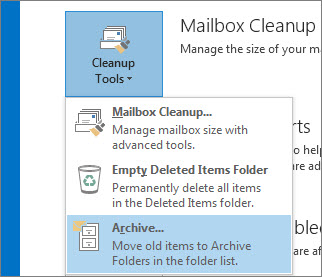
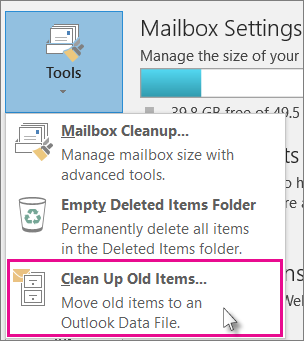
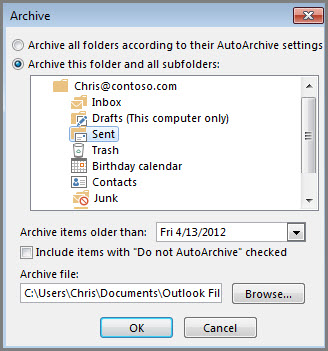

Comments
Post a Comment