HirenBoot Windows Recovery Tool
Hiren’s Boot CD is an all-in-one bootable rescue disc solution that contains a load of useful Windows repair tools you’ll want to have when you can no longer boot into your PC. Best Free Windows 10 Repair Tools to Fix Any Problem
The Best Free Windows 10 Repair Tools to Fix Any ProblemIf you're running into system problems or rogue settings, you should use these free Windows 10 repair tools to fix your PC.READ MORE
Imagine issues like hard drive failure, virus infections, partitioning, password recovery, and data recovery. Hiren’s Boot CD is a Godsend in situations like these. It has a multitude of tools divided into a number of categories like partitioning tools, backup, recovery, and BIOS/CMOS tools to name a few.
Be prepared for serious problems with your PC and upgrade your PC repair toolkit. by having some important repair tools in your toolkit. Here’s how you can set it up and use it.
Download and Burn Hiren’s Boot CD
Since Hiren’s Boot CD (hereafter abbreviated as HBCD) works as a bootable utility, you can’t just install it like a standard program. Instead, you have to burn it to a CD or a USB device if you don’t have any blank CDs around.
Get started by visiting the HBCD download page. Scroll down to the yellow-shaded box near the bottom of the page and click the link next to Filename. You’ll start downloading a large ZIP file (about 600MB). When it’s done, extract the contents.
If you’re burning the tool to a CD, insert a blank disc into your computer. Then, you can use a free CD burning software to create a bootable disc, or just use the basic one included in the ZIP folder.
The Best, Free Alternatives to Nero CD/DVD BurnerDon't waste money on a CD/DVD burning tool! A freeware application might be all you need. Here we have compiled five alternatives to Nero Burning ROM for your Windows PC.READ MORE
To use the included tool, open the BurnCDCC.exe file. Click Browse next to the File Image box and browse to the ISO file from the HBCD folder. Make sure Device lists your CD/DVD drive. You don’t have to check any of the other available options, and leaving the speed as Optimal is fine. Click Start, and when the burner is done you’ll have a ready-to-use copy of HBCD.

Burning to a USB Device
Many computers don’t have a CD/DVD drive anymore, so you might prefer burning the tool to a USB drive instead. Note that this process will erase all data on your flash drive, so make sure to back it up as needed before you proceed.
How to Make a Bootable CD/DVD/USB to Install WindowsNeed installation media to reinstall Windows? Our tips show you how to create a bootable CD, USB, or DVD with an ISO from scratch.READ MORE
First, download a copy of Rufus, a simple and free tool for creating bootable USB drives. Insert your USB device and run the app — it’s portable so you don’t have to install anything. Select its name from the Device drop-down box. Make sure to choose the correct one so you don’t accidentally delete another.
Create a Bootable USB From an ISO With These 10 ToolsWant to create a bootable USB drive from an ISO file? We've got the ten best bootable USB pendrive creators around.READ MORE
The default option of MBR partition scheme for BIOS or UEFI is fine. Select FAT32 for the file system. Check the Quick Format box, then change the option next to Create a bootable disk using to ISO Image. Select the little CD icon next to this box and browse to the location of the ISO file in the HBCD folder. Give it a new name if you like, and click Start when ready.

When the process completes, you’ll see DONE in the bottom-left corner of the window. Click Close and you’re done — you’ve installed HBCD on your flash drive.
Booting From Your CD or USB
Now that you’ve created your disk, it’s time to boot into it on your computer. Chances are, your computer is set to boot from your hard drive first, so you’ll need to manually tell it to load your CD or USB drive.
How to Change the Boot Order on Your PC (So You Can Boot From USB)Learn how to change the boot order of your computer. It's important for troubleshooting issues and tweaking settings, and it's a lot easier than you think.READ MORE
As soon as you turn on your computer, look for a prompt such as Press ESC for boot options or Press F12 to boot from USB device. It’s different for every computer, so you may have to try a few times to catch it. When you find out what button loads the boot menu, continually tap it as soon as your computer turns on until you see a menu that lets you select from a list of devices.
Here, look for your CD or USB device. It should be fairly obvious which one is the right choice — don’t boot from your hard drive or any network option. Use the arrow keys to select a device and Enter to select it. After a few moments, you’ll see the main screen of HBCD appear.
What Can Hiren’s Boot CD Do?

Now that you’ve booted in, let’s take a look at the tools that HBCD provides you. Note that it can’t install an OS for you; check our guide to installing Windows 10 from USB for that.
How to Install Windows 10 From a Bootable USB DriveNeed to install a fresh copy of Windows? Learn how to make a bootable USB stick with UEFI support.READ MOREBooting Into an Operating System
Boot from Hard Drive will simply boot your computer as normal. Mini Windows Xp launches a lightweight copy of Windows XP that you can use to browse files on the host machine, access a Command Prompt, and more.
Pop open the HBCD Menu app and you can use the variety of tools that the disc includes. You’ll find command line versions of Avira Antivirus, CCleaner, a Registry backup, the PC Decrapifier, and more.

Windows XP’s age means it obviously isn’t ideal, but it’s understandable since HBCD hasn’t seen an update in a few years. Still, this is an easy way to recover files from a computer that won’t boot if you’d rather use Windows than a Linux disc to do so.
Why Windows XP Won't Be Going Away Anytime SoonPeople cannot let go of Windows XP. In businesses and homes the world over, it will stick around. We spoke with three Windows XP users from different generations and backgrounds to find out why.READ MORE
Back on the main menu, select Dos Programs to load up some command line utilities. You’ll see a list including Partition Tools, Recovery Tools, and more. Choosing the Linux based rescue environment option will provide many options; you can just select Start to load it up.

Recovery Utilities
If you can’t find the tool you need inside one of the above buckets, HBCD includes tons of additional tools on its main menu. Try the Windows Memory Diagnostic and/or MemTest86+ to check for problems with your RAM. If you’ve forgotten a password, the Offline Password Changer might be your ticket back into an account. Kon-Boot is supposed to help you bypass the login screen but it just booted into Windows in my testing.
Seagate DiscWizard encountered an error upon opening. PLoP Boot Manager and Smart Boot Manager let you select a device to boot from if your PC isn’t doing so properly. Fix “NTLDR is Missing” is a self-explanatory utility to fix this booting issue. Darik’s Boot and Nuke is a powerful tool for irrecoverably obliterating everything on a hard drive.
4 Ways to Completely Delete Your HDDWhen selling an old computer, or HDD, or even if you're just looking to dispose of it, securely erasing everything on your hard drive is very important. But how do you do that?READ MORE
Use this with caution!

Custom Menu
The item labeled Custom Menu says that you can use HBCDCustomizer to add your own files, but it contains a huge helping of tools on its own. You’ll find rescue CDs from several different antivirus providers, Clonezilla for cloning disks, partition tools,
multiple distributions of Linux, drive wipers, and more. If something isn’t in here, chances are you don’t need it!
multiple distributions of Linux, drive wipers, and more. If something isn’t in here, chances are you don’t need it!
Find a full list of tools on Hiren’s website.

Other Options
The utilities we discussed above are the most important. Below these is a page of options for booting specific hard drive partitions. This is useful if you’ve set up separate sets of data or operating systems on different partitions, but the average user won’t need them. The end of the list contains Reboot and Shutdown commands.
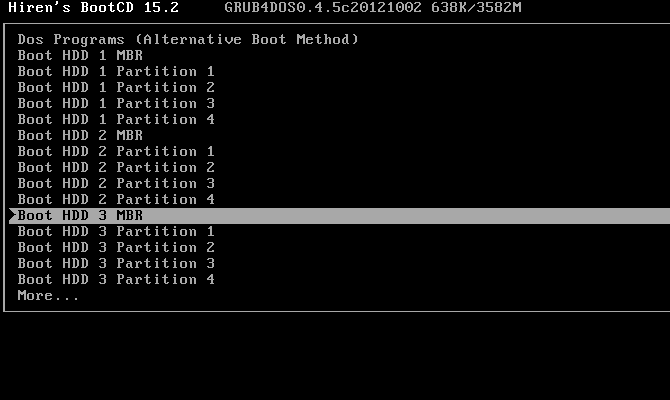
Hiren’s Boot CD Could Save You
The latest version of Hiren’s Boot CD, 15.2, was released in late 2012. This means that it’s significantly out of date, and it shows with the old versions of Windows and Linux included on the disc. Further, none of these tools are proven compatible with Windows 10. However, while using this recovery disc isn’t an aesthetically pleasing experience and not every tool will work for sure, it still packs lots of useful tools into one package.
Anyone with a spare USB drive or CD should certainly take a few minutes to burn a copy and put it in their desk or computer bag. The average user can probably accomplish most of what they’ll need using the mini Windows XP environment or one of the Linux distros, which is great. You’ll be happy that you prepared it when you need a rescue disc!

Comments
Post a Comment