Adding LAN Printer In MAC
Setting up a Network Printer in Mac OS X
- Select System Preferences from the apple menu.
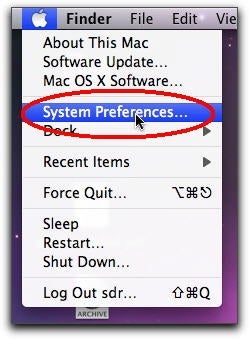
- Click on the Print & Fax icon in the System Preferences window.
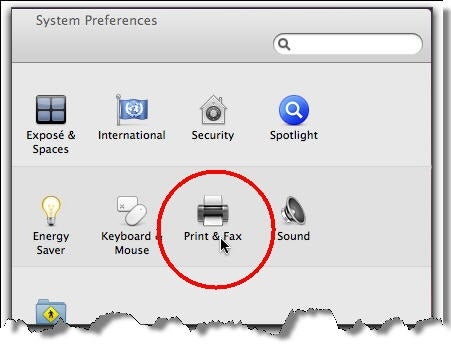
- In the Print & Fax window, click the plus sign icon.
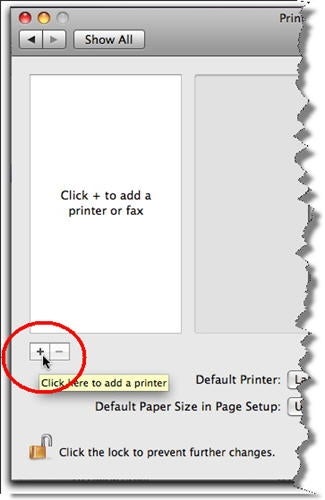
- Click on the IP button in the pop-up window.
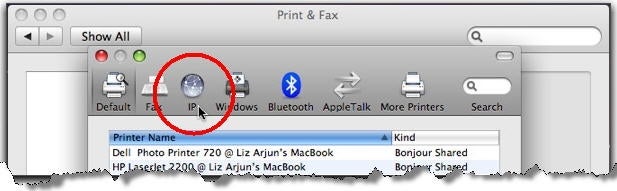
- From the Protocol drop-down menu, select Internet Printing Protocol – IPP.
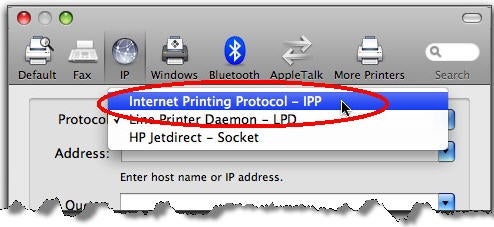
- Type in the printer’s IP address in the Address field. (If you don’t know your printer’s IP address, contact your system administrator for assistance.) The message Valid and complete address will appear if you typed in the address correctly. The address will also be filled in automatically in the Name field.
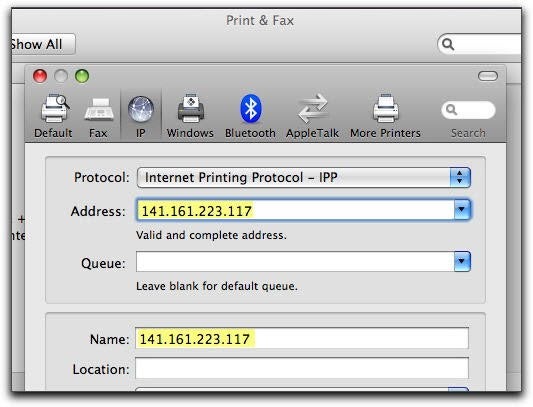
- Type a descriptive name for the printer in the Name and Location fields if you want. Even though, by default, the IP address is filled in, you can change this to any name you want (i.e., printer location, printer model).
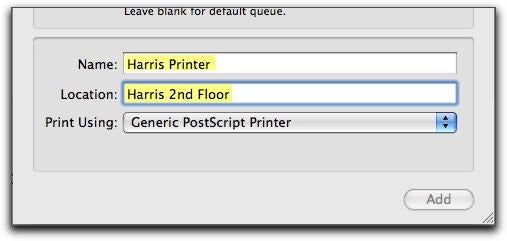
- Select the option Select a driver to use from the Print Using drop-down list to search the available network printers for the printer you want to add.
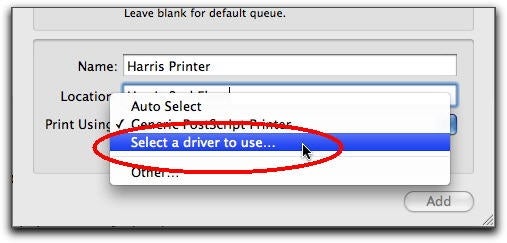
- A list of printers is displayed. You can either scroll or enter your printer name in the search field above the list to locate the printer you want to add.
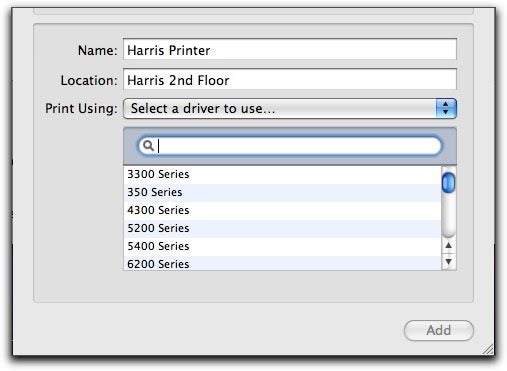
- A list of printers is displayed. You can either scroll or enter your printer name in the search field above the list to locate the printer you want to add.
- Once you’ve located the printer, choose that printer by clicking on its listing so that it is highlighted, and then click on the Add button.
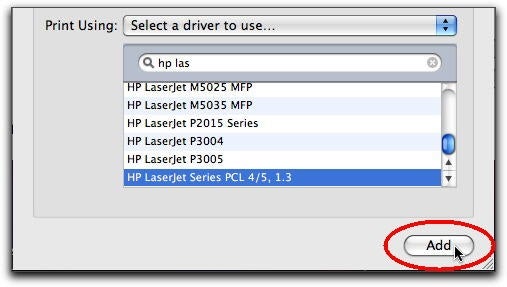
- Another window may be displayed listing additional options on your printer that it has detected. To make sure these options are included so you can take full advantage of them, select those options by clicking on the check box next to them and clicking the Continue button.
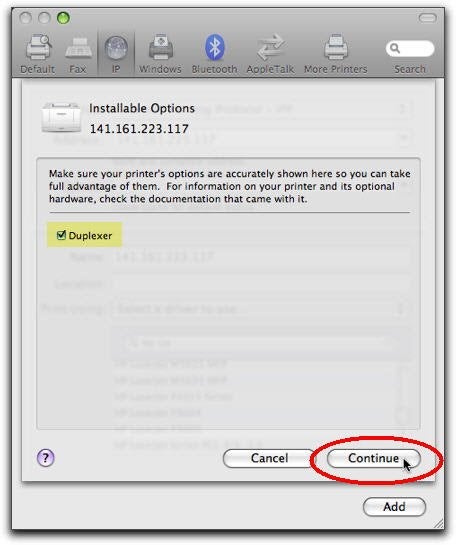
- You’ll be returned to the Print & Fax window, and your printer will be listed in the Printers list.
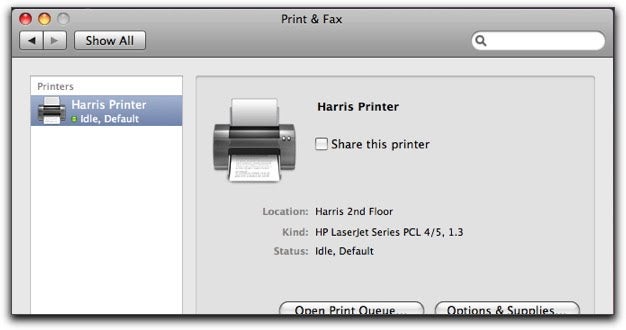
- Another window may be displayed listing additional options on your printer that it has detected. To make sure these options are included so you can take full advantage of them, select those options by clicking on the check box next to them and clicking the Continue button.
- If the printer you just added is listed as your default printer, you can change the default printer by selecting a different printer from the Default Printer drop-down list.
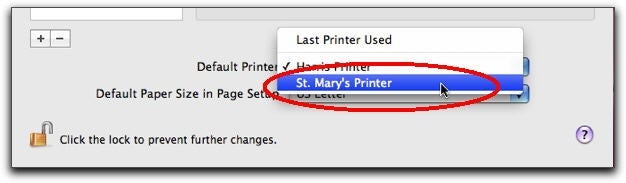

Comments
Post a Comment